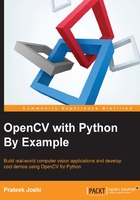
Embossing
An embossing filter will take an image and convert it into an embossed image. We basically take each pixel and replace it with a shadow or a highlight. Let's say we are dealing with a relatively plain region in the image. Here, we need to replace it with plain gray color because there's not much information there. If there is a lot of contrast in a particular region, we will replace it with a white pixel (highlight), or a dark pixel (shadow), depending on the direction in which we are embossing.
This is what it will look like:

Let's take a look at the code and see how to do this:
import cv2
import numpy as np
img_emboss_input = cv2.imread('input.jpg')
# generating the kernels
kernel_emboss_1 = np.array([[0,-1,-1],
[1,0,-1],
[1,1,0]])
kernel_emboss_2 = np.array([[-1,-1,0],
[-1,0,1],
[0,1,1]])
kernel_emboss_3 = np.array([[1,0,0],
[0,0,0],
[0,0,-1]])
# converting the image to grayscale
gray_img = cv2.cvtColor(img_emboss_input,cv2.COLOR_BGR2GRAY)
# applying the kernels to the grayscale image and adding the offset
output_1 = cv2.filter2D(gray_img, -1, kernel_emboss_1) + 128
output_2 = cv2.filter2D(gray_img, -1, kernel_emboss_2) + 128
output_3 = cv2.filter2D(gray_img, -1, kernel_emboss_3) + 128
cv2.imshow('Input', img_emboss_input)
cv2.imshow('Embossing - South West', output_1)
cv2.imshow('Embossing - South East', output_2)
cv2.imshow('Embossing - North West', output_3)
cv2.waitKey(0)
If you run the preceding code, you will see that the output images are embossed. As we can see from the kernels above, we are just replacing the current pixel value with the difference of the neighboring pixel values in a particular direction. The embossing effect is achieved by offsetting all the pixel values in the image by 128. This operation adds the highlight/shadow effect to the picture.