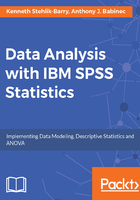
Licensing SPSS
When the screen titled InstallShield Wizard Completed appears, you can click on Finish to launch SPSS and perform the final step. SPSS uses an activation code to license the product after purchase. You should have obtained this code when you downloaded the software initially. It is typically a 20-character code with a mix of numbers and letters.
On the screen shown in the following screenshot, click on License Product to initiate the authorization of the software:

Use the Next button to proceed through this screen and the two following screens. The authorized user license choice on the last screen is the right choice, unless your organization has provided you with information for a concurrent user setup. If this is the case, change the setting to that option before proceeding.
The following screenshot shows the screen where you will enter your authorization code to activate the software via the Internet. While you can enter the code manually, it is easier to use copy/paste to ensure the characters are entered correctly.
