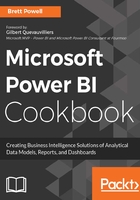
上QQ阅读APP看书,第一时间看更新
Installation of DAX Studio
- Download the latest version from CodePlex (https://daxstudio.codeplex.com/).
CodePlex is in the process of shutting down and thus DAX Studio may be available on GitHub or another open source project repository in the future. The CodePlex archive may provide guidance to the new home for DAX Studio and the SQLBI.com blog's link to DAX Studio will likely be updated to the latest version as well.
- Save the .exe application file to your local PC.
- A notification is displayed as new versions are available.

Figure 27: Downloaded Setup Application from CodePlex
- Initiate the installation and setup Process.
- Accept the license agreement and choose a folder path to install the tool.
- Choose whether the DAX Studio add-in for Excel will also be installed.
- The Add-In for Excel is required to connect to Power Pivot for Excel data models
- Additionally, when DAX Studio is opened from Excel, query results can be exported directly to Excel tables

Figure 28: DAX Studio Setup
- Upon full installation including the Add-in for Excel, a DAX Studio icon will appear on the Add-Ins Tab in the Excel Ribbon; the DAX Studio Add-in can be deactivated via the manage COM Add-ins dialog available from Excel--Options | Add-Ins tab.

The full installation with the Excel add-in is recommended as this enables direct output of DAX query results to Excel workbook tables and is required for connecting to Power Pivot data models.