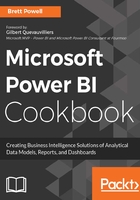
上QQ阅读APP看书,第一时间看更新
Installing and running Power BI Desktop
- Download the Power BI Desktop installer package. The Windows installer package (.msi) can be downloaded from the Power BI Service or from the Power BI downloads page (https://powerbi.microsoft.com/en-us/downloads/).

Figure 1: Download from the Power BI Service
The Download dropdown, along with Settings and Notifications, is available in the upper-right corner of the Power BI Service window. The On-Premises Data Gateway and Power BI Publisher for Excel described later this chapter are also available for download.

Figure 2: Downloaded Installer Package for 64-bit Power BI Desktop
The web service will determine whether the 64-bit (x64) or 32-bit version of Power BI Desktop is appropriate for your machine's operating system. If Power BI Desktop has already been installed on your machine and notifications of new versions are enabled, you will have the option to initiate the download of the latest Power BI Desktop version when it's available. Notifications of new versions are enabled by default and available under Global Options | Updates.
- Install Power BI Desktop. Launch the installation wizard from the .msi package and complete the installation after accepting the license agreement and choosing the file directory.

Figure 3: Successful Installation of Power BI Desktop