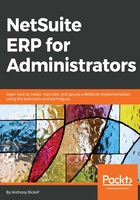
Features that support administrators
They say that the only constant is change, so how do you change data when circumstances change?
NetSuite provides you with a number of tools to do so. The import wizard is the most comprehensive tool to update data, and we cover it in depth in a later chapter. Inline editing, on the other hand, is the simplest. Once enabled, this feature turns the lists in NetSuite into quasi-Excel spreadsheets, and it can be used to edit data without having to drill-down to each inpidual record in the list.
Inline editing is represented by an Edit button at the top of all lists. The list becomes editable as soon as the Edit button is clicked. Data in any column that contains a pencil icon in the column header can be edited simply by clicking into the column on the appropriate row and editing the data. The new data will be saved as soon as the user clicks out of that cell:

Inline editing
An educated administrator can use inline editing to mass-update up to 999 records at a time, by using the tools we describe in Chapter 8, Analytics – Searches, Reports, and the Dashboard, in order to limit the list to records that require updating. Once the list is filtered to those records, the administrator can select the first row requiring updating, as described previously; but before making the edit, go to the bottom of the screen and select the same column in the last row, with the Shift key held down on the keyboard. This will select all of the rows between the two records that have been selected. Simply return to the data in the initial cell and make the data change. This will update all of the rows to the same selection that was made in the initial row:

Inline editing multiple selections
The obvious question is: What do you do about columns that do not contain a pencil icon? In that case, we can use more sophisticated tools to perform the mass update. These tools are found under Lists | Mass Update, and can be used in a variety of ways. The Update Prices tool is useful when you need to make consistent updates to the prices of your items. It works with both positive and negative numbers, as well as percentages, and can update prices on all items or a subset of items. The alternative is to export your items, make the changes in Excel, and simply re-import them to update the prices in NetSuite:

Mass Update screen
You will see additional options for updates in Lists | Mass Update | Mass Update, spanning most, if not all, records. Select the type of record to be taken to the update screen from the list. The first tab allows you to filter the records that will be updated, to enable you to update a subset of records. The skills necessary to use this tab are covered in Chapter 8, Analytics – Searches, Reports, and the Dashboard.
The Schedule tab gives you the option of executing a recurring mass update to update data in the future. It can be used to normalize data where you anticipate it may be corrupted in the future, such as sales reps who abbreviate San Francisco to SFO. The recurring mass update can be set up to automate the update to the correct spelling:

Mass Update of prices
The Mass Update Fields tab is used to update the actual data. Simply select the checkbox next to the field that needs to be updated, and edit the value of that field to the correct value. Those records will be updated to the value you entered as soon as you execute the mass update. You can, however, be provided with a preview prior to execution, in order to double-check your work, and you can deselect inpidual records from the update on that screen:

Mass Update of fields on the customer record
Mass updates can also be saved for future use. This saves the template, as opposed to running it automatically using the schedule mass update tool. Click the Save button on the mass update screen in order to do so.