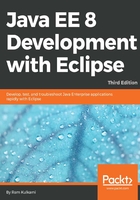
Creating WAR
Thus far, we have been running our web application from Eclipse, which does all the work of deploying the application to the Tomcat server. This works fine during development, but when you want to deploy it to test or production servers, you need to create a web application archive (WAR). We will see how to create a WAR from Eclipse. However, first we will un-deploy the existing applications from Tomcat.
- Go to the Servers view, select the application, and right-click and select the Remove option:

Figure 2.23 Un-deploy a web application from the server
- Then, right-click on the project in Project Explorer and select Export | WAR file. Select the destination for the WAR file:

Figure 2.24 Export WAR
To deploy the WAR file to Tomcat, copy it to the <tomcat_home>/webapps folder. Then start the server if it is not already running. If Tomcat is already running, you don't need to restart it.
Tomcat monitors the webapps folder and any WAR file copied to it is automatically deployed. You can verify this by opening the URL of your application in the browser, for example, http://localhost:8080/LoginServletApp/login.