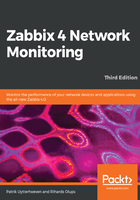
Creating and populating the database
For the Zabbix server to store the data, we need a database. As we have installed our Zabbix server with MySQL support, we need to install the MySQL server first. You will see that we install MariaDB instead of MySQL. This is because now most distributions prefer to deliver MariaDB instead of MySQL as MySQL was acquired by Oracle and people were afraid Oracle would change the license. Zabbix also has support for other databases, such as Oracle, IBM DB2, and PostgreSQL. The reason we use MySQL is because it's the most widely known and also the preferred database by Zabbix SIA. This does not mean other solutions are worse or less tested. It's just because the best knowledge in Zabbix SIA is with MySQL and not PostgreSQL or any other supported database:
CentOS/Red Hat 7
# yum install mariadb-server
Ubuntu/Debian
# apt install mysql-server
We also have to create a database. Start a MySQL client to connect to the MySQL Server:
CentOS/Red Hat 7 Start the database first and set a DB root password
# systemctl start mariadb; systemctl enable mariadb
# mysql_secure_installation
# mysql -u root -p
Ubuntu/Debian Start the database first and set a DB root password
# mysql_secure_installation
# mysql -u root -p
Using mysql_secure_installation is easy to set a root password for your database. It also allows you to configure MySQL/MariaDB easy in a more secure way.
Enter the root user's password for MySQL (you will have set this during the installation of MariaDB or the password could be something that is the default for your distribution). If you do not know the password, you can try omitting -p. This switch will tell the client to attempt to connect without a password (or with an empty password).
If you are using MySQL Community Edition from the packages and the version is 5.7.6 or higher, it generates a random password that is stored in logfiles. Check out the MySQL documentation at http://dev.mysql.com/doc/refman/5.7/en/linux-installation-rpm.html for more details.
Now, let's create the database. Add the user through which Zabbix will connect to the database and grant the necessary permissions to this user:
mysql> create database zabbix character set utf8 collate utf8_bin; Query OK, 1 row affected (0.01 sec) mysql> grant all privileges on zabbix.* to 'zabbix'@'localhost' identified by 'mycreativepassword'; Query OK, 0 rows affected (0.12 sec)
Use the password you set in the zabbix_server.conf file instead of mycreativepassword.
Quit the MySQL client by entering the following command:
mysql> quit
Let's populate the newly created database with a Zabbix schema and initial data. The following commands refer to the files as they appear in the Zabbix source. When installing from packages, this file could be located in a directory such as /usr/share/doc/zabbix-server-mysql-4.0.0/ or /usr/share/zabbix-server-mysql:
# zcat /usr/share/doc/zabbix-server-mysql*/create.sql.gz | mysql -uzabbix -p zabbix
This processes should complete without any messages. If there are any errors, review the messages, fix the issue, and retry the failed operation. If the import is interrupted in the middle of the process, you might have to clear the database—the easiest way to do this is to delete the database by typing this:
mysql> drop database zabbix; Query OK, 0 rows affected (0.00 sec)
By now, we should have the Zabbix server and agent installed and ready to start.