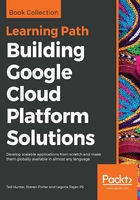
Budgets and billing alerts
When it comes to managing costs on Google Cloud, visibility and control are of high value. While users can view running costs at any time in the Google Cloud Console, many will want a more proactive solution to managing costs. To meet this need, Google Cloud introduces the concept of budgets. A budget can be associated with either a project or a billing account and allows users to manage costs by specifying a budget amount for the current month.
To create a budget, open the Cloud Console and navigate to Navigation menu | Billing | Budgets & alerts. From here, you can create a new budget or manage existing budgets. When creating a budget, specify either a dollar amount or the amount of the previous month's spending. Optionally, credit can be included in budget expenses. If you're using the free trial, it may be a good idea to create a budget based on the amount of credits remaining in your trial.
Once a budget amount is specified, alerts can be configured to go off as the total cost incurred by the project or billing account approaches some limit. For example, a project owner may set the monthly budget to $5000 and configure alerts for when spending reaches 50, 90, and 100 percent of the total budget.
In the event a budget alerting threshold is exceeded, users will receive an email alert. Upon receiving budget alerts, users can take necessary actions. Note that these alerts are based on estimated costs, and actual spending may slightly exceed these amounts.