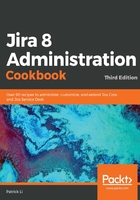
上QQ阅读APP看书,第一时间看更新
How to do it...
Upgrade your Jira system with the installer using the following steps:
- Take your current Jira offline, for example, by running the stop-jira.bat script.
- Back up the Jira database with its native backup utility.
- Launch the installer and select the Upgrade an existing JIRA installation option.
- Now, select the directory where the current Jira is installed:

- Check the backup JIRA home directory option and click on the Next button.
If your JIRA_HOME directory is big, you might want to manually back it up or remove some of the cache and tmp folders as it would take a long time for the installer to back these up.
- Review the Upgrade checklist and click on the Upgrade button:

- Wait for the installer to complete the upgrade process. Once the upgrade is complete, the installer will automatically launch Jira.
- Update any add-ons once Jira starts successfully.
The installer will detect and provide you with a list of customized files in the JIRA_INSTALL directory, which you will need to copy manually after the upgrade.