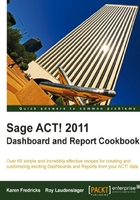
We've created a lookup of contacts to include in the reports, so now we move to running a contact report. The lookup we created will be used to filter the contacts included in the report, and can be used with any of the contact based reports as well as the labels and envelopes. Here we will use the Contact Directory report.
- From any screen in the ACT! program, click on Reports in the navigation bar on the left-hand side of the screen.
- In the Report List, double-click on the Contact Directory report.
- In the Define Filters dialog there are several filter and output options to select.

- Click on the radio button for Current Lookup to use the lookup we created as a filter.
- Make sure Exclude 'My Record' is checked.
- Select all users in Use data managed by to include all the contacts in the lookup.
- Select Preview for the output desired.
- Click OK to run the report with these filter options.
This is the main Define filters dialog that is used to run reports, labels, and envelopes. There will be changes to some of the options and additional tabs depending on the capabilities of the report you select. The Create report for section provides a selection of the records included in the report. Most reports give these three options or ones similar when you run the report. In some cases, if you haven't created an applicable lookup, the Current lookup option will not be available. In most cases you don't want to include information from the My Record, but the filter option is included for those cases when you do want to include the My Record. The Use data managed by filter allows you to select all users, a single user, or a combination of users.
The Create report for filter has an additional capability, specifically for the Current lookup and the All contacts options. The All contacts option uses a default sort of company for a contact report. The Current lookup option uses the sort order of the lookup you have created. However, if the report template has a built in sort, that will override any pre-sort.