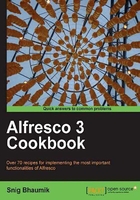
Installing Alfresco on Linux
You can install Alfresco in the Linux platform with these two methods:
- Using the Alfresco packaged installer
- Deploying the Tomcat or JBoss bundle
The first approach will install Alfresco in Linux along with JDK (optionally). It will create the Alfresco database automatically and is often capable of configuring and starting Alfresco as a Linux init script.
The second approach is more manual. You will have the downloaded Tomcat or JBoss bundle of Alfresco. Manually configure a few things and you are ready to go.
As in the case of windows, in this book, we will demonstrate the second option. And, we will also use the Tomcat bundle of Alfresco, not the JBoss one.
Getting ready
- Download the Alfresco community edition from the Alfresco download site. http://wiki.alfresco.com/wiki/Community_Edition_file_list_3.3.
- In Individual Components and Custom Installs section, download the
Alfresco-community-tomcat-3.3.tar.gzfile. Or you can directly use this URL http://process.alfresco.com/ccdl/?file=release/community/build-2765/alfresco-community-tomcat-3.3.tar.gz and use standard download. - You will need the following prerequisite programs already installed in your machine:
- JDK 1.6.x
- MySQL database server
- Once these programs are installed and after downloading the Alfresco Tomcat bundle, we are ready to go.
How to do it...
Carry out the following steps to install the Alfresco Tomcat bundle on your machine.
- Download the compressed archive from the above URL.
Untarthe bundle and move it to a suitable location, say/usr/local/Alfresco# tar -zxf Alfresco-xxx.tar.gz # mv Alfresco-xxx /user/local/- You need to give proper permission to the moved folder.
# chmod -R 755 /usr/local/Alfresco-xxx - You need to set the
JAVA_HOMEenvironment variable to make the Tomcat server understand where your JDK or JRE is installed. - Check whether the
JAVA_HOMEenvironment variable is already set or not.# echo $JAVA_HOME - If the
JAVA_HOMEvariable is already defined, validate whether it is containing the correct value. - If not, create a new file named
java.shunder the/etc/profile.ddirectory and set theJAVA_HOMEvariable with the value to the directory where JDK or JRE is installed.# touch /etc/profile.d/java.sh # chmod 755 /etc/profile.d/java.sh # echo "JAVA_HOME=/usr/local/jdk1.6.x" >> /etc/profile.d/ java.sh # source /etc/profile.d/java.sh - You also need to check whether Java runtimes are properly added in your
PATHvariable.# echo $PATH - If not, set the
PATHvariable to the value of the bin directory of the desired JDK package.# echo "PATH=$PATH:/usr/local/jdk1.6.x/bin" >> /etc/profile.d/ java.sh # source /etc/profile.d/java.sh - Assuming that you have properly created a database named
Alfrescoin your local MySQL server, and created a user with the nameAlfresco(as in previous recipe), you can start your Tomcat server now. Run thestartup.shfile and the Tomcat server should have started.# cd /usr/local/Alfresco/tomcat-6.0.18/bin # ./startup.sh - You can check out the log file for any unexpected error.
# tail -f /usr/local/Alfresco/tomcat-6.0.18/logs/catalina.out
How it works...
The first time the Alfresco Tomcat server starts, the web application files (.WAR files) are exploded in the tomcat\webapps folder.
Similarly, the deployer also populates the MySQL database and creates the required database objects (tables, and so on ) into it.
Alfresco uses some third-party tools and applications for several purposes. When the Tomcat server starts, Alfresco connects with these applications and performs the necessary actions later on as required.
There's more...
Sometimes you may need to configure the JAVA_OPTS variable as well, in case you are facing any memory issues while running the application—memory issues like Java Heap Space, Perm Gen error, and so on.
For setting up JAVA_OPTS, you have to follow the same procedure as in setting up the JAVA_HOME variable in your environment variable list.
There is no ideal and fixed value for JAVA_OPTS; it depends on your application load. However, in a standard developer machine, it should be something like
-Xms256m -Xmx1024m -XX:MaxPermSize=512m
in a machine having 2 to 4 GB of physical memory.