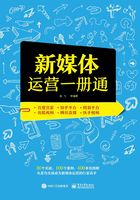
3.3 今日头条:图文封面实现千万引流
制作图文推送广告封面设计时,先调整背景图像的偏色现象,添加相应素材并模糊背景,输入适当的文字,再将制作好的图像拖曳至头条号界面中,即可完成设计。本实例最终效果如图3-58所示。

图3-58 实例效果
3.3.1 调色:让封面图像尽显美感
对图像进行调色,可以使图像的整体色调更加协调。下面介绍具体调色方法。
步骤 01 按【Ctrl+N】组合键,弹出“新建文档”对话框,设置“名称”为“图文推送广告封面设计”,“宽度”为990像素,“高度”为556像素,“分辨率”为300像素/英寸,“颜色模式”为“RGB颜色”,“背景内容”为“白色”,单击“创建”按钮,如图3-59所示,新建一个空白图像。

图3-59 设置各选项
步骤 02 按【Ctrl+O】组合键,打开素材图像,效果如图3-60所示。

图3-60 素材图像
步骤 03 按【Ctrl+J】组合键,复制“背景”图层,得到“图层1”图层,如图3-61所示。

图3-61 得到“图层1”图层
步骤 04 按【Ctrl+M】组合键,❶弹出“曲线”对话框;❷在曲线上单击新建一个控制点;❸在下方设置“输入”为114,“输出”为145,如图3-62所示。

图3-62 设置各参数
步骤 05 单击“确定”按钮,即可应用“曲线”调整图像亮度,效果如图3-63所示。

图3-63 调整图像亮度
步骤 06 按【Ctrl+B】组合键,❶打开“色彩平衡”对话框;❷设置“色阶”各参数值分别为86、43和13,如图3-64所示。

图3-64 设置“色阶”各参数值
步骤 07 单击“确定”按钮,即可应用“色彩平衡”调整图像偏青的现象,效果如图3-65所示。

图3-65 图像效果
步骤 08 选择“图像”|“调整”|“自然饱和度”命令,打开“自然饱和度”对话框,设置“自然饱和度”为77,单击“确定”按钮,提高图像色彩饱和度,运用移动工具将素材图像拖曳至背景图像编辑窗口中,适当调整图像的位置,效果如图3-66所示。

图3-66 拖曳图像
3.3.2 处理:背景虚化使主体更突出
接下来,在画面中加入手机素材并虚化背景,使主体更突出,具体操作如下。
步骤 01 按【Ctrl+O】组合键,打开“全面屏手机.jpg”素材图像,如图3-67所示。

图3-67 打开素材图像
步骤 02 按【Ctrl+J】组合键,复制“背景”图层,得到“图层1”图层,并隐藏“背景”图层,如图3-68所示。

图3-68 得到“图层1”图层
步骤 03 选取工具箱中的魔棒工具,在工具属性栏中设置“容差”为1,在图像编辑窗口中白色区域单击,选中背景图像,在选区内单击鼠标右键,在弹出的快捷菜单中选择“选取相似”选项,如图3-69所示。

图3-69 选择“选取相似”选项
步骤 04 执行上述操作后,即可扩大选区,按【Delete】键,删除选区内的图像,如图3-70所示。

图3-70 删除图像
步骤 05 按【Ctrl+D】组合键,取消选择选区,运用移动工具将素材图像拖曳至背景图像编辑窗口中,适当调整图像的位置,效果如图3-71所示。

图3-71 拖曳图像
步骤 06 选取工具箱中的魔棒工具,选中部分图像,如图3-72所示。

图3-72 选中部分图像
步骤 07 在“图层”面板中选中“图层1”图层,在选区内单击鼠标右键,在弹出的快捷菜单中选择“通过拷贝的图层”选项,如图3-73所示。

图3-73 选择“通过拷贝的图层”选项
步骤 08 执行上述操作,即可复制选区内的图像,得到“图层3”图层,如图3-74所示。

图3-74 得到“图层3”图层
步骤 09 选中“图层1”图层,选择“滤镜”|“模糊”|“方框模糊”命令,弹出“方框模糊”对话框,设置“半径”为10像素,单击“确定”按钮,效果如图3-75所示。

图3-75 图像效果
3.3.3 广告:增强吸引力博得观众眼球
广告文字是画面中必不可少的元素,起到宣传的作用。下面介绍具体操作方法。
步骤 01 选取工具箱中的横排文字工具,在“字符”面板中设置“字体系列”为“方正细圆简体”,“字体大小”为9点,“颜色”为白色(RGB参数值均为255),并激活仿粗体图标,在图像编辑窗口中输入文字,如图3-76所示。

图3-76 输入文字
步骤 02 复制刚刚输入的文字,并移至合适位置,在“字符”面板中设置“字体大小”为8点,运用横排文字工具修改文本内容,如图3-77所示。

图3-77 修改文本内容
步骤 03 ❶选中“系列”文字;❷在“字符”面板中设置“字体大小”为6.5点,如图3-78所示。

图3-78 设置“字体大小”
步骤 04 ❶选中“ORANGE”文字;❷在“字符”面板中设置“字体系列”为“Century Gothic”,如图3-79所示,按【Ctrl+Enter】组合键确认输入。

图3-79 设置“字体系列”
步骤 05 选取工具箱中的圆角矩形工具,在工具属性栏中设置“填充”为无,“描边”为白色(RGB参数值均为255),“描边宽度”为3像素,“半径”为10像素,在图像编辑窗口中绘制一个圆角矩形,如图3-80所示。

图3-80 绘制圆角矩形
步骤 06 选中“圆角矩形1”形状图层,单击鼠标右键,在弹出的快捷菜单中选择“混合选项”选项,❶打开“图层样式”对话框;❷选中“外发光”复选框;❸设置“不透明度”为32%,“扩展”为6%,“大小”为10像素,如图3-81所示。

图3-81 设置各选项
步骤 07 单击“确定”按钮,即可应用“外发光”图层样式,效果如图3-82所示。

图3-82 应用图层样式
步骤 08 选取工具箱中的横排文字工具,在“字符”面板中设置“字体系列”为“方正细倩简体”,“字体大小”为6.5点,“颜色”为白色(RGB参数值均为255),并激活仿粗体图标,在图像编辑窗口中输入文字,如图3-83所示。

图3-83 输入文字
步骤 09 按【Ctrl+O】组合键,打开“标志3.png”素材图像,运用移动工具将素材图像拖曳至背景图像编辑窗口中,如图3-84所示。

图3-84 拖曳图像
步骤 10 选取工具箱中的魔棒工具,在工具属性栏中设置“容差”为10,选中部分图像,如图3-85所示。

图3-85 选中部分图像
步骤 11 按【Shift+F6】组合键,❶弹出“羽化选区”对话框;❷设置“羽化半径”为0.5像素;❸单击“确定”按钮,如图3-86所示。

图3-86 设置“羽化半径”参数
步骤 12 设置前景色为橙色(RGB参数值分别为242、145、73),为选区填充前景色并取消选择选区,效果如图3-87所示。

图3-87 取消选择选区
步骤 13 按【Ctrl+T】组合键,调出变换控制框,适当调整图像的大小,按【Enter】键确认变换,适当调整图像的位置,效果如图3-88所示。

图3-88 调整图像的大小和位置
步骤 14 选取工具箱中的横排文字工具,❶在“字符”面板中设置“字体系列”为“Century Gothic”,“字体大小”为3点,设置所选字符的“字距”为75,“颜色”为白色(RGB参数值均为255);❷激活仿粗体图标,如图3-89所示。

图3-89 设置各选项
步骤 15 在图像编辑窗口中输入文字,如图3-90所示。

图3-90 输入文字
步骤 16 选中除“背景”图层外的所有图层,按【Ctrl+G】组合键,为图层编组,得到“组1”图层组,如图3-91所示。

图3-91 得到“组1”图层组
步骤 17 按【Ctrl+O】组合键,打开“今日头条界面3.jpg”素材图像,如图3-92所示。

图3-92 打开素材图像
步骤 18 切换至背景图像编辑窗口,运用移动工具将图层组的图像拖曳至“今日头条界面2”图像编辑窗口中,适当调整图像的位置,如图3-93所示。

图3-93 调整图像位置